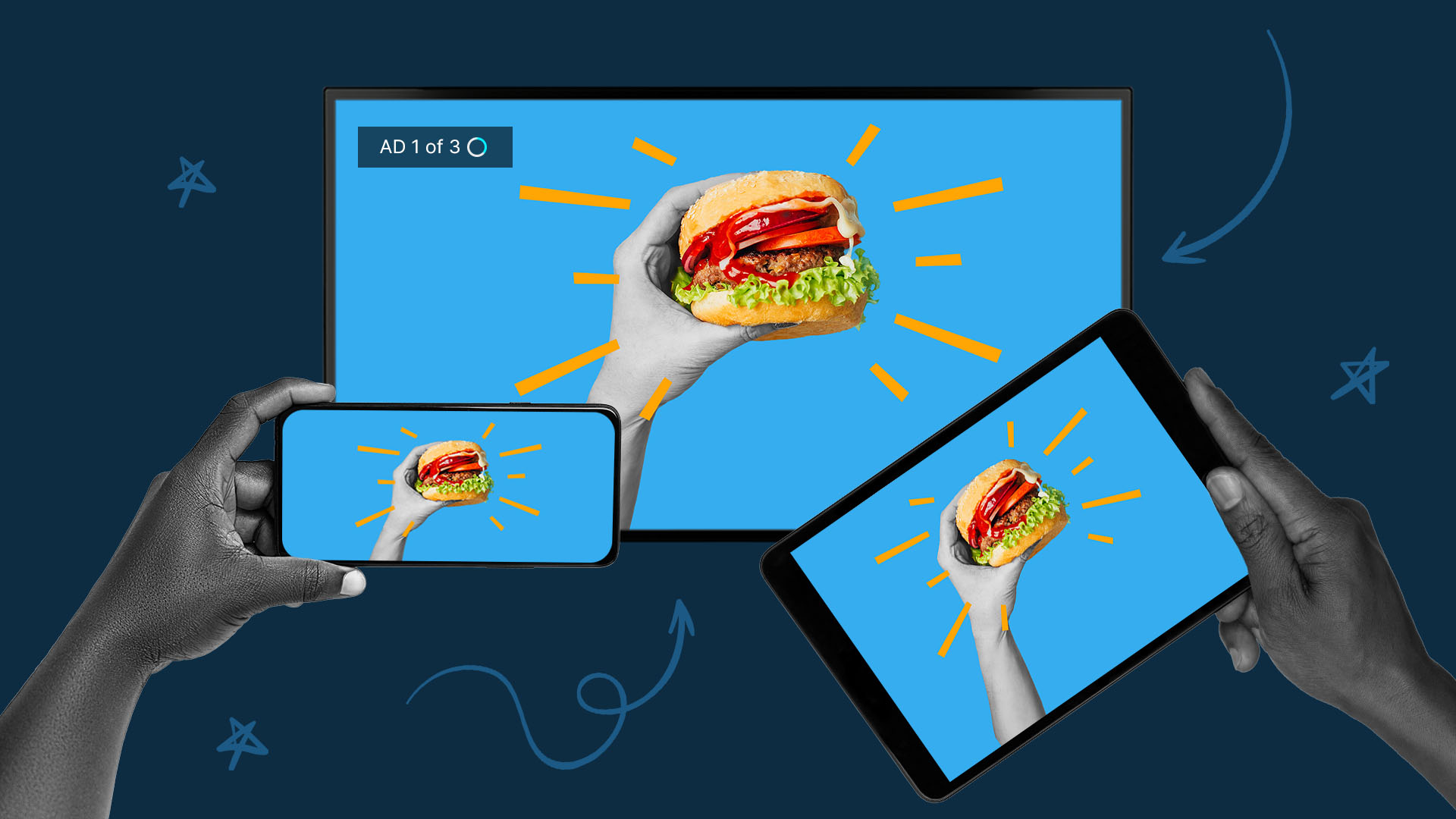How to Make a Custom Snapchat Filter for Businesses
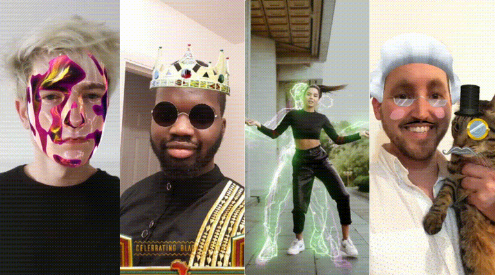
Since its launch in 2011, Snapchat has left its mark on the social media world. Although other social media platforms have adopted some of the app’s trademark features — 24-hour stories and interactive filters — there’s no denying that Snapchat set the trend early on.
Snapchat’s infamous filters are known for being a fun, creative, and goofy way to spice up a selfie. Most of the filters you’ll see are available to all users, but geofilters are location-specific, whether it’s for a city or a particular event.
You probably already know about the sweeping popularity of Snapchat filters, but did you know that you could create your own? Since Snapchat debuted this feature, brands of all sizes have been seeing impressive results.
In this guide, we’ll walk you through the process and teach you how to create a snapchat filter, step by step.
Why Do Brands Create Snapchat Filters?
As of 2022, Snapchat is still one of the 15 most-used social media platforms across the globe. It might be outperformed by apps like Facebook and Instagram in terms of the user base, but Snapchat marketing offers a competitive advantage that you just can’t get with other platforms.
About 293 million users are active on Snapchat each day. That’s millions of snaps that are taken, sent, and seen.
While these millions of users connect with friends and family on the app, they’re likely to discover new brands through filters, geofilters, lenses, and promoted ads. Once on the app, 60% of Snapchat’s users are also more likely to make an impulse purchase.
Above all, what sets Snapchat apart is also one of the most organic branding opportunities you’ll find on any social platform: filters.
Snapchat users love to share filters — even if they’re branded. Whether they’re used to promote events, introduce new products, or put the company in front of new eyes, filters offer an organic way to reach Snapchat’s broad audience.
Companies that tap into this opportunity have seen significant results. Sour Patch Kids, for example, developed a geofilter campaign that boosted its following by 120,000. Other companies, like Amazon and Starbucks, have used geofilters at universities across the country to target the on-campus demographic.
Is There a Difference Between Filters and Lenses?
Before you start, it’s important to know the difference between Snapchat filters and Snapchat lenses.
Whereas filters can add text, color effects, and overlays, lenses are a more in-depth augmented reality experience. A lens can transform the way you look at the world around you. That can include 3D effects, total-body transformations, or even objects and characters showing up on your screen.
Snapchat filters tend to be fixed — either an image or a text banner that you can swipe across on a photo or video. For example, you might find location-based banners with creative text, a time or date overlay, or a filter that makes any video look like an old-fashioned recording.
How Much Does It Cost to Have a Custom Snapchat Filter?
Although creating the filter itself is relatively cheap, you’ll still have to pay to run a custom Snapchat filter or geofilter. That being said, it’s one of the more affordable options for advertising on social media.
Creating an on-demand geofilter starts at $5. Pricing depends mostly on the size of your design, where you’re running it, and how long it will run for. You can let it run anywhere between an hour and 30 days.
Need help making videos? See how our video production platform can help your business.
Types of Snapchat Filters
Most Snapchat filters can be divided into two types: normal filters and geofilters.
Normal Filters
“Normal” filters are typically preset by Snapchat, although they’ll rotate regularly. The kind of filter can differ from simple overlays to an artistic banner. Some filters can change the color and tone of your photo — like black-and-white or sepia tones — whereas others will add a simple overlay stating the temperature, the time, the date, or even the speed you’re moving at.
Other filters will include a colorful banner with a specially designed font. For example, one such filter features the words “Spring Break Confession Cam” in blocky lettering while art on the screen makes it look like you’re using a recorder to capture photos or videos.
Geofilters
Geofilters are similar to normal filters in that they typically feature swipeable banners that you can add to the bottom of your image. However, they’re much better suited for advertisements, as they’re tied to a specific location.
Some built-in filters will be tied to cities, universities, or local landmarks. However, you can make a Snapchat filter of your own and tie it to a geographic area between 20,000 and 5 million square feet, depending on the price.
How to Make a Snapchat Filter for Your Business
Although it might seem intimidating at first, the process of creating a filter is easier than you might think. From mastering the design process to setting your geofilter location, we’ll walk you through how to create a Snapchat filter for your business.
1. Design Your Filter
The first and most important step is to design your filter. If you don’t have much design experience, you can work with several templates offered by Snapchat to build a simple text-based overlay.
However, you can also create and upload your own, as long as it’s less than 300 kilobytes and has a resolution of 1,080 by 2,340 pixels.
There are a few applications that allow you to make a custom Snapchat filter. Most have an easy-to-use interface, so even those without design experience can create an appealing filter of their own.
With Adobe Spark Post, you can create backgrounds, images, and text to personalize your Snapchat filter. Another great option is Canva, which has a special setting allowing you to create a new geofilter or modify an existing one. Canva also offers a sticker library full of premade graphics — some free and some paid — that you can add to your design.
Keep in mind that your filter has to be approved by Snapchat before it can go up. With a business filter, your design will be labeled as “sponsored,” and you can’t use any contact information like phone numbers, email addresses, or URLs as a call to action.
2. Upload the Design to Snapchat
Once your design is ready and optimized for upload, head to Snapchat’s on-demand site and click “get started.” You’ll then need to log in to your Snapchat account.
Then, it’s time to upload the design. Once it’s uploaded, a preview will pop up, showing you how your filter will look on a user’s phone. This is a great chance to catch any issues that might need to be tweaked — colors that don’t blend with the background or an image that takes up more than 25% of the screen, for example.
3. Set the Date, Time, and Location
On the next screen, you’ll be prompted to select the duration you want your filter to run for. Make sure your date and time are ready to go — you won’t be able to change them once you’ve submitted the filter.
Then, it’s time to select the location. Enter the address into the search bar. This can be a store location, an event location, or even a general location like a busy city area or a university if you want to cast a wider net. Then, use the mouse to draw a box around your selected area.
4. View Your Metrics
Now, it’s time to reap the rewards of your hard work. Once the filter expires, you’ll have access to some basic analytics to measure how your filter performed. The data will show you how many people viewed your filter and how many used it.
Creating Snapchat Filters: Final Thoughts
Not only are Snapchat filters easy to create and cost-effective, but they’re also incredibly engaging for customers. Users love to share original and fun filters on their photos — branded or not. So don’t be afraid to exercise your creativity and think outside the box. Whether you’re making simple tweaks to existing templates or crafting 100% original designs, you have the potential to make your next Snapchat campaign unforgettable.
There’s a whole world of video marketing potential on Snapchat, but that doesn’t mean it’s easy to make an impact on a platform that’s already oversaturated with incredible filters. If you want to create a successful advertising campaign on Snapchat or any other social platform, learn more about how a quality video campaign with QuickFrame can help you get there.
Related: Snapchat Video Ad Specs & Placements
Need help with other networks? Check out our complete Social Media Video Ad Specs & Placements Guide
Do More with Video
Learn how we can help you produce more quality videos affordably and at scale.